Rename namespaces intelligently with ReSharper
As is usually the case when I encounter a pain point while developing with Visual Studio, a quick google search reminds me that all along this problem has been solved for me. Today’s lesson is brought to you by the all-to-common namespace renaming. Earlier today I started cleaning up the file structure in the Solution Explorer, and up until now I would resort to a clumsy Solution Wide Find-Replace to fix up the namespaces after the files were moved into their more logical placement.
However, I should have realized that ReSharper would have handled this for me – and intelligently.
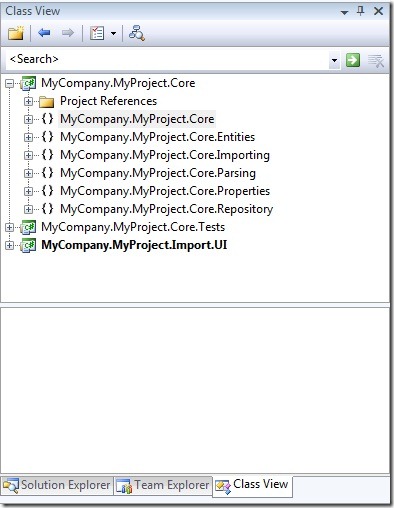
In my case, I wanted to do 2 things. First, remove .Core from the namespaces (I already updated the Project Property pane to set the default namespace to MyCompany.MyProject). Second, I wanted to move MyCompany.MyProject.Core.Parsing into the Importing namespace (since it’s actually a subcomponent of the Importing process). Both of these actions took a matter of seconds.
Logically enough, ReSharper has hooked into the much underappreciated Visual Studio Class View (Ctrl+Shift+C)
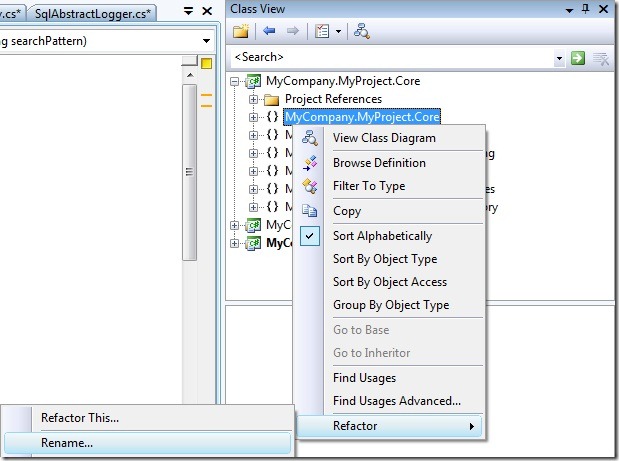
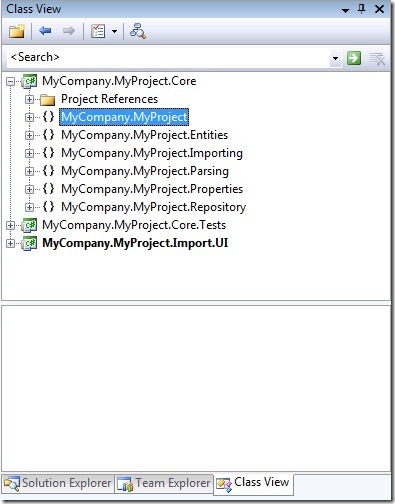
Originally I thought I would have to visit each namespace to remove the “.Core” – but ReSharper went ahead and preserved my hierarchy. By renaming the lower-level namespace, all higher-level namespaces were updated automatically. A small but very welcomed feature, especially when refactoring larger code-bases.
P.S. I also noticed that another way to accomplish the same thing, is to right-click on the namespace in any .cs file and select the Refactor menu from there. (Or Ctrl+R, R). Not really sure why I never tried that on a namespace before.





Leave a Comment