ASP.NET Debugging Tip
Honestly, I’m not sure if this setting is new to Visual Studio 2008 or not, but I just stumbled onto it. Typically when I’m debugging an ASP.NET application I test one page at a time, by right-clicking on the aspx and selecting View in Browser.
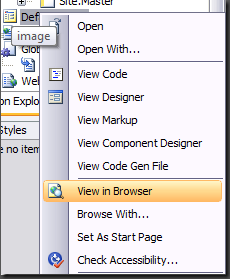
I prefer this method because I can keep the browser open at all times during development and not have to compile the whole site to quickly test something simple like markup changes. The caveat to this however, is that the Visual Studio debugger is not attached to the cassini process, so I cannot hit any break points I have set. For scenarios when I need to debug and step through code, I press the Debug button, wait for the site to compile and spawn a new browser window, and then I manually navigate to the page I want to debug. Sure this isn’t a very big deal, but it would be more convenient to use the browser window I already have open, which is usually already on the page I want to test.
So I found this setting in the Web Application Properties for my site. Now when I enter debug mode, Visual Studio won’t spawn a browser, it will simply wait for me to hit Refresh on the browser I already have open. It’s a pretty minor change, but I find it to be very convenient.
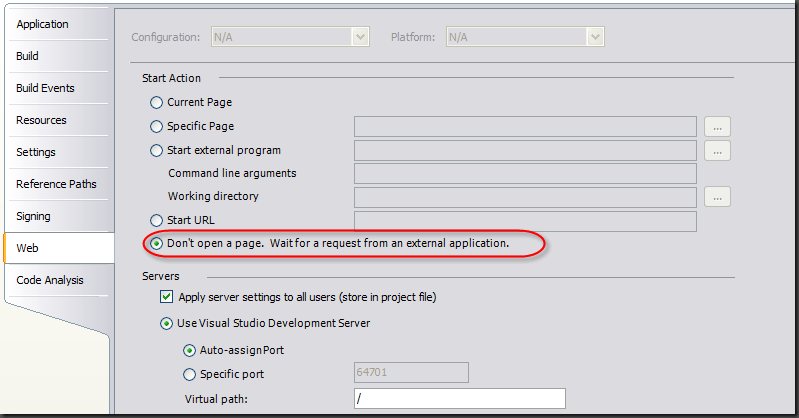





Leave a Comment