Adding rich Selector support for MVC
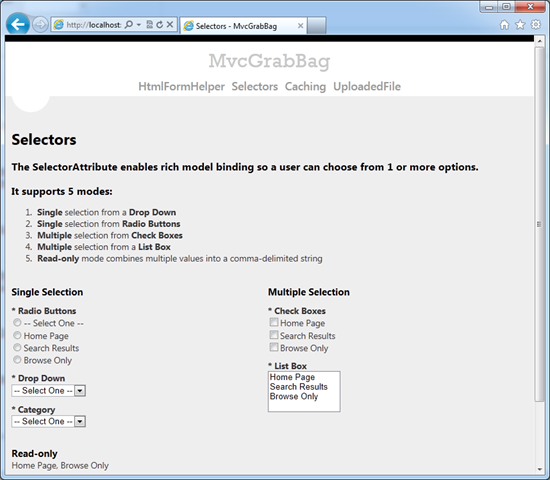
By using the the simple SelectorAttribute and EditorTemplate described in this post, you will get rich support the following very common scenarios (and flip between the various modes with ease):
- Single selection from a Drop Down
- Single selection from Radio Buttons
- Multiple selection from Check Boxes
- Multiple selection from a List Box
- Read-only mode combines multiple values into a comma-delimited string
The Canonical example
Say you’re inserting a new Product and need to set the CategoryId property. You make a simple input Model wanting to use EditorFor, but CategoryId gets rendered as a useless textbox. The challenge is:
- Retrieving the list of categories to present to the user
- Keeping the selected item(s) in sync with the list of choices
public class Product
{
[Required]
public string Name { get; set; }
[Required]
[Display(Name = "Category")]
public int? CategoryId { get; set; }
}
Enter the SelectorAttribute
The only change from the model above is the new [CategorySelector] attribute on the property.
Single Selection vs. Multiple Selection
Since the [CategorySelector] was placed on an int? property, the selector will render in Single-select mode (only one int can be stored into the property). If however, it were a List<int?> property, the selector would render in Multi-select mode, allowing the user to choose more than one int value. I personally find this automatic behavior pretty cool and very helpful!
The full model
The screenshot you saw easier is rendered simply by using following Model and EditorFor. The magic lies in the [CategorySelector] and [DisplayModeSelector] attributes.
public class DisplayModeOptions
{
public DisplayModeOptions()
{
ReadOnly = new List<DisplayMode> { DisplayMode.HomePage, DisplayMode.BrowseOnly};
}
[Required]
[Display(Name = "Category")]
[CategorySelector]
public int? CategoryId { get; set; }
[Required]
[DisplayModeSelector(BulkSelectionThreshold = 0)]
public DisplayMode? DropDown { get; set; }
[Required]
[DisplayModeSelector]
public DisplayMode? RadioButtons { get; set; }
[Required]
[DisplayModeSelector(BulkSelectionThreshold = 0)]
public List<DisplayMode> ListBox { get; set; }
[Required]
[DisplayModeSelector]
public List<DisplayMode> CheckBoxes { get; set; }
[ReadOnly(true)]
[DisplayModeSelector]
public List<DisplayMode> ReadOnly { get; set; }
}
The View is nothing more than
<form action="" method="post">
<div class="two-column">
<div class="field-group">
<h4>Single Selection</h4>
@Html.FullFieldEditor(m => m.RadioButtons)
@Html.FullFieldEditor(m => m.DropDown)
@Html.FullFieldEditor(m => m.CategoryId)
</div>
<div class="field-group">
<h4>Multiple Selection</h4>
@Html.FullFieldEditor(m => m.CheckBoxes)
@Html.FullFieldEditor(m => m.ListBox)
</div>
</div>
<input type="submit" value="Save"/>
</form>
Other helpful features
- Respects existing validators like [Required] and shows a nice custom validation UI on failure
- Customizable OptionLabel (or don’t show one at all)
- If the SelectorAttribute is placed on an IEnumerable Property it will automatically render in multi-selection mode (notice the difference between the RadioButtons and CheckBoxes property above)
- Automatically converts to bulk items mode if the number of choices exceeds your specified threshold. (You wouldn’t really want to show a user 50 checkboxes would you?)
- A handy enum helper displays the enum values as the choices in the UI (seen below in the DisplayModeSelectorAttribute code)
- Of course it retains all user selected values on posts, very common in validation failures
Creating your own SelectorAttributes
You’ll need to create your own SelectorAttributes in order to specify the list of choices that should be displayed to the user.
The DisplayModeSelector displays all possible choices within an enum.
public class DisplayModeSelectorAttribute : SelectorAttribute
{
public override IEnumerable<SelectListItem> GetItems()
{
return Selector.GetItemsFromEnum<DisplayMode>();
}
}
The CategorySelector demonstrates how you might access a database to get a list of items dynamically.
public class CategorySelectorAttribute : SelectorAttribute
{
public CategorySelectorAttribute()
{
// The Category selector should always be rendered as a drop down
BulkSelectionThreshold = 0;
}
public override IEnumerable<SelectListItem> GetItems()
{
// You could of course get these values from a database, similar to:
// var dataContext = DependencyResolver.Current.GetService<IDataContext>();
var categories = new List<Category>
{
new Category {Id = 1, Name = "Beverages"},
new Category {Id = 2, Name = "Tools"},
new Category {Id = 3, Name = "Soup"},
};
return Selector.GetItems(categories, m => m.Id, m => m.Name);
}
}
Get the Code!
Rather than pasting the full source here, I will be publishing it along with a sample project at https://mvcgrabbag.codeplex.com
What you need for Selector support
- Selectors\Selector.cs
- Selectors\SelectorAttribute.cs
- Views\Shared\EditorTemplates\Selector.cshtml
Pull it down locally
Using TortoiseHg simply clone the URL: https://hg01.codeplex.com/mvcgrabbag
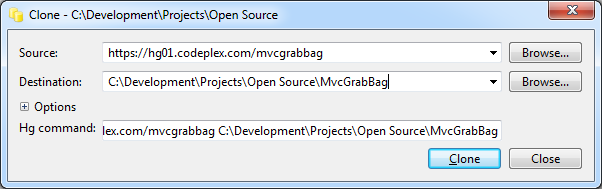
Browse the code
Browse the Selector code, MvcGrabBag.Web/Selectors folder





Leave a Comment